Publishing to Connect using Azure Pipelines
Overview of Deploying to Connect
Connect hosts a variety of data artifacts with different development life cycles. Whenever you want to publish one of these data artifacts to Connect, there are three paths you can follow:
- Hands-on deployment process from within a development environment
- Git-backed deployment within Connect
- Programmatic deployment
This page focuses on the third option, programmatic deployment using Azure Pipelines as a continuous integration and deployment pipeline. Continuous integration (CI) is the practice of automating the integration of code changes. That automation can entail running different tests or other pre-deployment activities. Continuous deployment (CD) is the practice of automating the deployment of code changes to a test or production environment. Many popular code hosting providers and independent software companies offer CI and CD services. These pipelines allow you to build for specific operating systems/environments, integrate tests and publish to Connect from private repositories without a service account.
The following section examines the deployment of a Shiny application to Connect using Azure Pipelines.
Azure Pipelines Example
Demo Azure Repos Repository: https://dev.azure.com/trevornederlof/_git/shiny-app-demo-cicd-azure
The first thing to consider is how to manage the R packages as dependencies within the CI/CD service. One solution is to do a one-by-one installation of every package the Shiny app uses, however, this gets cumbersome as the app grows bigger. To simplify package management of the environment, it is recommended to use the renv package. This package helps reproducibility because, for all packages used by your project, it saves both the package version information and the repository location(s) where you installed the packages from so that it can restore the environment on other computers. You use renv in this deployment process to maintain consistency between the development and build environments.
Without renv:
install.packages(c(“shiny”, “jsonlite”, “ggplot2”, “stringr”))With renv:
renv::snapshot() #Development Environment
renv::restore() # CITo learn more about renv, visit the package documentation website.
Below you can see how the files are organized in the Demo Azure Repos repository.
.
├── .Rbuildignore
├── .Rprofile
├── .gitignore
├── README.md
├── app
│ ├── app.R
│ └── manifest.json
├── azure-pipelines.yml
├── deploy-to-connect.sh
├── install-pandoc.sh
├── renv.lock
├── set-rspm.sh
└── shiny-app-demo-cicd-azure.Rproj
1 directory, 12 filesThe Shiny application is contained in app/app.R.
The main file of interest is azure-pipelines.yml. This file defines the CI/CD pipeline and is set up to run on any push to the main branch. First, it sets up the proper environment, including restoring the renv environment. Second, it publishes the Shiny application to Connect using the Connect API.
trigger:
- main
pool:
vmImage: 'ubuntu-24.04'
container: posit/r-base:4.5.1-noble
variables:
- group: 'RSC'
- name: CONTENT_DIRECTORY
value: app
- name: UNIQ_NAME
value: shiny-app-demo-cicd-azure
steps:
- task: Bash@3
displayName: 'Install dependencies'
inputs:
targetType: 'inline'
script: sudo apt-get update && sudo apt-get install -y libcurl4-openssl-dev libssl-dev curl jq
- task: Bash@3
displayName: 'Install pandoc'
inputs:
filePath: 'install-pandoc.sh'
- task: Bash@3
displayName: 'Setup RSPM'
inputs:
filePath: 'set-rspm.sh'
- task: Bash@3
displayName: 'Remove Rprofile'
inputs:
targetType: 'inline'
script: sudo rm .Rprofile
- task: Bash@3
displayName: 'Install renv'
inputs:
targetType: 'inline'
script: sudo R -e 'install.packages("renv")'
- task: Bash@3
displayName: 'renv consent'
inputs:
targetType: 'inline'
script: sudo R -e 'renv::consent(TRUE)'
- task: Bash@3
displayName: 'renv restore'
inputs:
targetType: 'inline'
script: sudo R -e 'renv::restore()'
- task: Bash@3
displayName: 'Install rsconnect'
inputs:
targetType: 'inline'
script: sudo R -e 'install.packages("rsconnect")'
- task: Bash@3
displayName: 'Write manifest.json'
inputs:
targetType: 'inline'
script: sudo R -e 'rsconnect::writeManifest("$(CONTENT_DIRECTORY)")'
- task: Bash@3
displayName: 'Create Upload Deploy'
inputs:
filePath: 'deploy-to-connect.sh'The rest of this article reviews the file’s contents so you understand in detail what is happening.
The beginning of azure-pipelines.yml specifies the event that will trigger the pipeline. In this case, it is a push to the main branch:
trigger:
- mainNext, vmImage sets the Microsoft-hosted agent for the pipeline, which allows for the specification of what OS should be used on the virtual machine. vmImage is listed under pool: as it is choosing a Microsoft-hosted agent pool from the Azure Pipelines pool, there are many options associated with creating and managing agent pools. We can use the posit/r-base:4.5.1-noble image to provide a container with R installed since this CI/CD pipeline will be running R code and deploying a Shiny app. Any Docker Hub image may be used and for a full list of available images with versions of R pre-installed visit the posit/r-base repository.
pool:
vmImage: 'ubuntu-24.04'
container: posit/r-base:4.5.1-nobleTo successfully deploy to Connect this pipeline will need several environment variables. CONNECT_SERVER and CONNECT_API_KEY should be set up at the pipeline level by going to Pipelines on the left side of the screen, click on the Library sub-menu item, create a Variable Group, and set each as a Variable. The screenshot below illustrates where to go in the Azure settings.
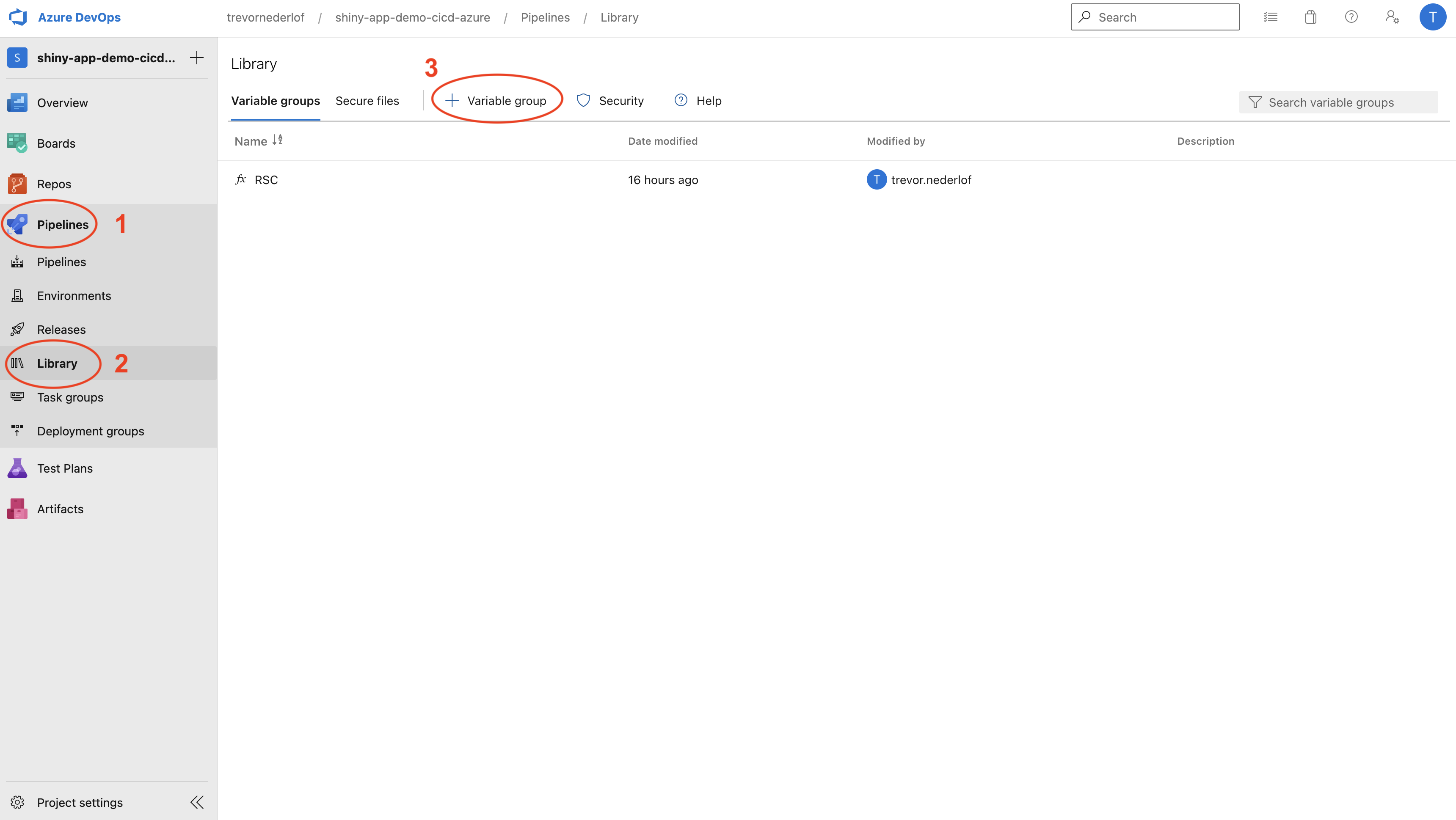
We can also set up local environment variables (specific to this project and not containing sensitive credentials). CONTENT_DIRECTORY specifies the directory housing the actual application code (app.R in this case). UNIQ_NAME specifies the name of the application.
variables:
- group: 'RSC'
- name: CONTENT_DIRECTORY
value: app
- name: UNIQ_NAME
value: shiny-app-demo-cicd-azureThe rest of the azure-pipelines.yml file determines a series of steps to be performed, the last of which deploys the Shiny application to the Connect server. For each of these steps - task: Bash@3 indicates that the step is a bash command with either a targetType: 'inline' followed by script: if the code is defined in the azure-pupelines.yml script directly or filePath: if it references an external bash script.
The first three steps install system dependencies and set up Package Manager as the default R repository for faster package installation from binaries. If your organization does not have Package Manager, it is recommended to use Posit’s Public Package Manager for access to binaries.
steps:
- task: Bash@3
displayName: 'Install dependencies'
inputs:
targetType: 'inline'
script: sudo apt-get update && sudo apt-get install -y libcurl4-openssl-dev libssl-dev curl jq
- task: Bash@3
displayName: 'Install pandoc'
inputs:
filePath: 'install-pandoc.sh'
- task: Bash@3
displayName: 'Setup RSPM'
inputs:
filePath: 'set-rspm.sh'The next four steps restore the environment. First, the .RProfile is removed to avoid conflicts with renv. Then we install renv and restore the renv environment. Using renv is recommended rather than manually installing packages, as mentioned at the beginning of this article.
- task: Bash@3
displayName: 'Remove Rprofile'
inputs:
targetType: 'inline'
script: sudo rm .Rprofile
- task: Bash@3
displayName: 'Install renv'
inputs:
targetType: 'inline'
script: sudo R -e 'install.packages("renv")'
- task: Bash@3
displayName: 'renv consent'
inputs:
targetType: 'inline'
script: sudo R -e 'renv::consent(TRUE)'
- task: Bash@3
displayName: 'renv restore'
inputs:
targetType: 'inline'
script: sudo R -e 'renv::restore()'After the proper environment is set up we create the manifest.json file required by Connect for deploying content programmatically. The directory argument is set to $(CONTENT_DIRECTORY), which specifies the directory where our content app.R is located. The value for this variable, “app” was set at the beginning of the pipeline.
- task: Bash@3
displayName: 'Write manifest.json'
inputs:
targetType: 'inline'
script: sudo R -e 'rsconnect::writeManifest("$(CONTENT_DIRECTORY)")'The last step is to run the deploy-to-connect.sh script, which interfaces with the Connect API and deploys the Shiny application. This script utilizes both the pipeline defined environment variables and the locally defined variables to determine the server location, API key, content directory, and unique name.
- task: Bash@3
displayName: 'Create Upload Deploy'
inputs:
filePath: 'deploy-to-connect.sh'