Basic Content Usage Tracking
- How what content is most used on the server?
- Which users are most active?
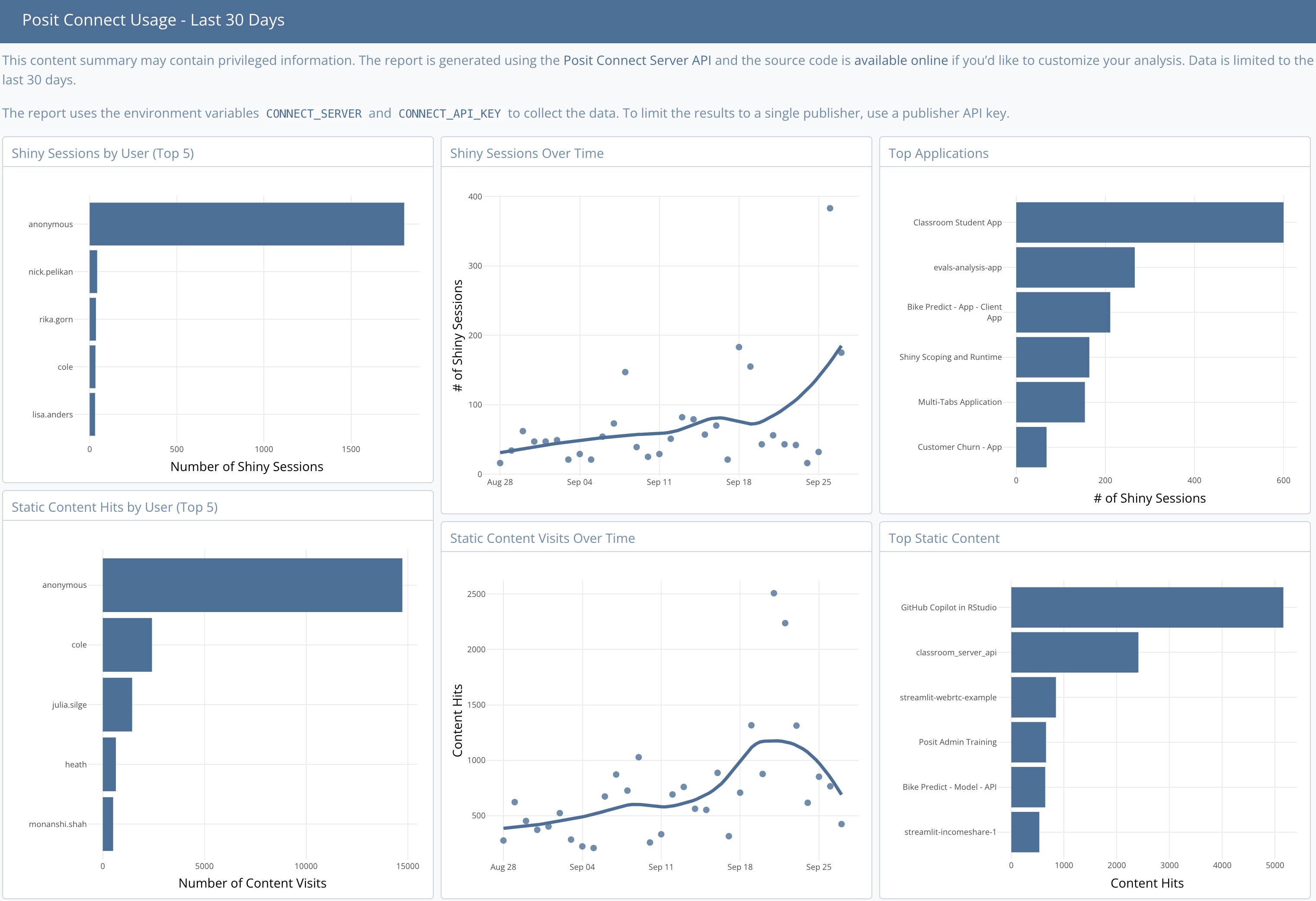
View this sample report in use at: https://pub.current.posit.team/public/connect-usage/
Step 1 - Get the report code
Step 2 - Run & Customize the report
This R Markdown report uses the /v1/instrumentation/content/visits, /v1/instrumentation/shiny/usage, and /v1/user API endpoints available in Connect. Visit the Connect API Reference documentation for more information.
Requirements: Administrator API Key
Create an .Renviron file to store your API key and Connect server URL.
Your Connect server URL is the same URL you use to access the Connect dashboard, minus the connect path. If you access the dashboard at https://rsc.company.com/connect/, the server URL is https://rsc.company.com/.
# ~/.Renviron
# The CONNECT_SERVER URL must have a trailing slash.
CONNECT_SERVER="https://rsc.company.com/"
CONNECT_API_KEY="mysupersecretapikey"Restart your R session to pick up on the new environment variables.
Step 3 - Publish the report to Connect
If you are push-button publishing from the RStudio IDE, we recommend the selection “Publish document with source code” so that the report can be re-executed on a schedule.1
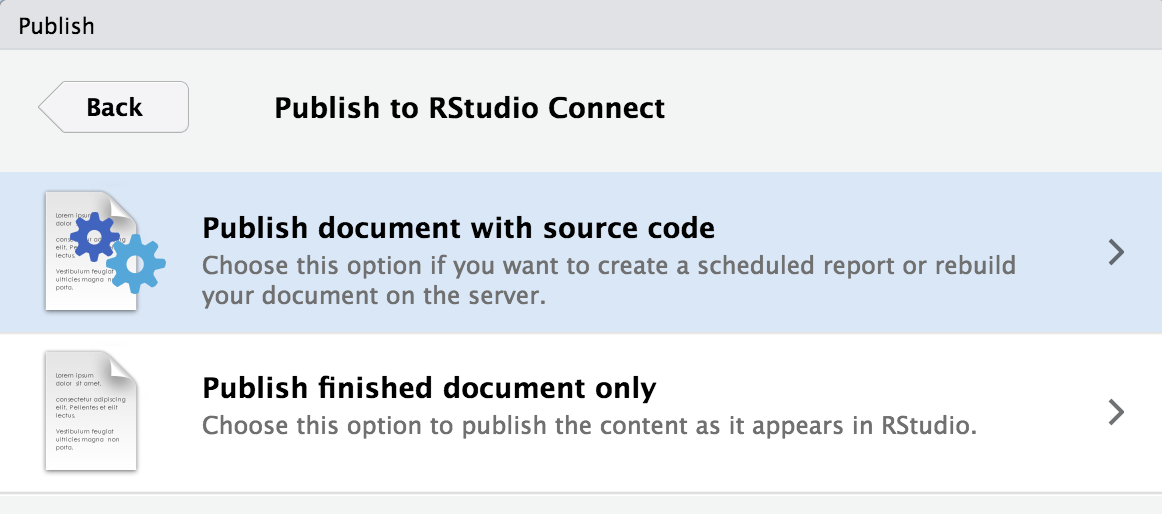
Alternatively, A manifest.json file is provided in the git repository to aid in git-backed or programmatic deployment.
Step 4 (optional) - Set the report to update on a schedule
Automate a data refresh of your report by setting it up to run on a schedule. Open the Schedule content management pane to get started.
Read more about Scheduling in the Connect User Guide.
Further reading
The Connect: Server API Cookbook is a collection of practical examples for interacting with Connect Server API via code.
Footnotes
Connect will automatically provide these environment variables for you when you publish. If you are on an older version of Connect, or if this feature has been disabled by your admin, you should reference https://docs.posit.co/connect/user/api-keys/ for how to create an API key and https://docs.posit.co/connect/user/content-settings/#content-vars for how to input environment variables into the Vars pane of Connect.↩︎